Electronic Miter box! Control a Stepper Motor with a Keypad and an Arduino
- Brainy-Bits
- Oct 23, 2020
- 4 min read
Updated: Oct 28, 2020
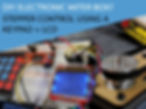
OVERVIEW
In this tutorial we will see how to move a stepper motor to an exact position that we enter on a keypad.
Plus we will display some information like current position and the entered distance on the keypad on a Nokia 5110 LCD module.
PARTS USED
EasyDriver Stepper Driver
Nokia 5110
Stepper Motor NEMA 17
Keypad
Arduino MEGA R3
These are Amazon affiliate links...
They don't cost you anything and it helps me keep the lights on
if you buy something on Amazon. Thank you!
CONNECTIONS

There’s quite a bit of connections needed for this project, which is why we are using a MEGA2560 R3.
Keypad connections:
Pin 22, 24, 26, and 28 of the MEGA are connected to the Rows Pins of the Keypad.
Pin 31, 33 and 35 are connected to the Columns Pins of the Keypad.
Nokia 5110 LCD connections:
Pin 3, 4, 5, 6, 7 of the MEGA are connected to Pins CLK, DIN (or mosi), DC, CE (or sce) and RST.
Pin 11 of the MEGA is connected to the LED pin of the Nokia.
The GND and VCC Pins of the Nokia are connected to GND and 3.3V pins of the MEGA.
Easy Driver connections:
Pin A0 and A1 of the MEGA are connected to Pins STEP and DIR of the Easy Driver.
Another GND pin of the MEGA is connected to the GND pin of the Easy Driver.
THE CODE
We are using 3 Libraries in this tutorial, “AccelStepper” to control the stepper motor, “Keypad” to map the keys of the keypad and “U8glib” to draw the information on the nokia 5110 LCD.
You can find download links for all these libraries at the bottom of this tutorial page.
As always you can have a look at the tutorial video for more information.
/* Arduino Control Stepper with Keypad and LCD
Created by Yvan / https://Brainy-Bits.com
This code is in the public domain...
You can: copy it, use it, modify it, share it or just plain ignore it!
Thx!
*/
#include "AccelStepper.h" // AccelStepper Library
#include <Keypad.h> // Keypad Library
#include "U8glib.h" // U8glib for Nokia LCD
// Variables to hold entered number on Keypad
volatile int firstnumber=99; // used to tell how many numbers were entered on keypad
volatile int secondnumber=99;
volatile int thirdnumber=99;
// Variables to hold Distance and CurrentPosition
int keyfullnumber=0; // used to store the final calculated distance value
String currentposition = ""; // Used for display on Nokia LCD
// Keypad Setup
const byte ROWS = 4; // Four Rows
const byte COLS = 4; // Four Columns
char keys[ROWS][COLS] = {
{'1','2','3','A'},
{'4','5','6','B'},
{'7','8','9','C'},
{'*','0','#','D'}
};
byte rowPins[ROWS] = {22, 24, 26, 28}; // Arduino pins connected to the row pins of the keypad
byte colPins[COLS] = {31, 33, 35, 37}; // Arduino pins connected to the column pins of the keypad
Keypad keypad = Keypad( makeKeymap(keys), rowPins, colPins, ROWS, COLS ); // Keypad Library definition
// U8glib Setup for Nokia LCD
#define backlight_pin 11
U8GLIB_PCD8544 u8g(3, 4, 6, 5, 7); // Arduino pins connected to Nokia pins:
// CLK=3, DIN=4, CE=6, DC=5, RST=7
// AccelStepper Setup
AccelStepper stepper(1, A0, A1); // 1 = Easy Driver interface
// Arduino A0 connected to STEP pin of Easy Driver
// Arduino A1 connected to DIR pin of Easy Driver
void setup(void) {
// Light up the LCD backlight LEDS
analogWrite(backlight_pin, 0); // Set the Backlight intensity (0=Bright, 255=Dim)
// AccelStepper speed and acceleration setup
stepper.setMaxSpeed(1500); // Not to fast or you will have missed steps
stepper.setAcceleration(400); // Same here
// Draw starting screen on Nokia LCD
u8g.firstPage();
do {
u8g.drawHLine(0, 15, 84);
u8g.drawVLine(50, 16, 38);
u8g.drawHLine(0, 35, 84);
u8g.setFont(u8g_font_profont11);
u8g.drawStr(0, 10, "ENTER DISTANCE");
u8g.drawStr(62, 29, "MM");
u8g.drawStr(4, 46, "cur-pos");
}
while( u8g.nextPage() );
}
void loop(){
char keypressed = keypad.getKey(); // Get value of keypad button if pressed
if (keypressed != NO_KEY){ // If keypad button pressed check which key it was
switch (keypressed) {
case '1':
checknumber(1);
break;
case '2':
checknumber(2);
break;
case '3':
checknumber(3);
break;
case '4':
checknumber(4);
break;
case '5':
checknumber(5);
break;
case '6':
checknumber(6);
break;
case '7':
checknumber(7);
break;
case '8':
checknumber(8);
break;
case '9':
checknumber(9);
break;
case '0':
checknumber(0);
break;
case '*':
deletenumber();
break;
case '#':
calculatedistance();
break;
}
}
}
void checknumber(int x){
if (firstnumber == 99) { // Check if this is the first number entered
firstnumber=x;
String displayvalue = String(firstnumber); // Transform int to a string for display
drawnokiascreen(displayvalue); // Redraw Nokia lcd
} else {
if (secondnumber == 99) { // Check if it's the second number entered
secondnumber=x;
String displayvalue = (String(firstnumber) + String(secondnumber));
drawnokiascreen(displayvalue);
} else { // It must be the 3rd number entered
thirdnumber=x;
String displayvalue = (String(firstnumber) + String(secondnumber) + String(thirdnumber));
drawnokiascreen(displayvalue);
}
}
}
void deletenumber() { // Used to backspace entered numbers
if (thirdnumber !=99) {
String displayvalue = (String(firstnumber) + String(secondnumber));
drawnokiascreen(displayvalue);
thirdnumber=99;
}
else {
if (secondnumber !=99) {
String displayvalue = String(firstnumber);
drawnokiascreen(displayvalue);
secondnumber=99;
}
else {
if (firstnumber !=99) {
String displayvalue = "";
drawnokiascreen(displayvalue);
firstnumber=99;
}
}
}
}
void calculatedistance() { // Used to create a full number from entered numbers
if (thirdnumber == 99 && secondnumber == 99 && firstnumber != 99) {
keyfullnumber=firstnumber;
movestepper(keyfullnumber);
}
if (secondnumber != 99 && thirdnumber == 99) {
keyfullnumber=(firstnumber*10)+secondnumber;
movestepper(keyfullnumber);
}
if (thirdnumber != 99) {
keyfullnumber=(firstnumber*100)+(secondnumber*10)+thirdnumber;
movestepper(keyfullnumber);
}
resetnumbers(); // Reset numbers to get ready for new entry
}
void movestepper(int z) { // Move the stepper
int calculatedmove=((z*1600)/80); // Calculate number of steps needed in mm
stepper.runToNewPosition(calculatedmove);
currentposition = String(z);
u8g.firstPage();
do {
u8g.drawHLine(0, 15, 84);
u8g.drawVLine(50, 16, 38);
u8g.drawHLine(0, 35, 84);
u8g.setFont(u8g_font_profont11);
u8g.drawStr(0, 10, "ENTER DISTANCE");
u8g.drawStr(62, 29, "MM");
u8g.drawStr(4, 46, "cur-pos");
u8g.setPrintPos(57,47);
u8g.print(currentposition);
}
while( u8g.nextPage() );
}
void resetnumbers() { // Reset numbers for next entry
firstnumber=99;
secondnumber=99;
thirdnumber=99;
}
void drawnokiascreen(String y) {
u8g.firstPage();
do {
u8g.drawHLine(0, 15, 84);
u8g.drawVLine(50, 16, 38);
u8g.drawHLine(0, 35, 84);
u8g.setFont(u8g_font_profont11);
u8g.drawStr(0, 10, "ENTER DISTANCE");
u8g.setPrintPos(0,29);
u8g.print(y); // Put entered number on Nokia lcd
u8g.drawStr(62, 29, "MM");
u8g.drawStr(4, 46, "cur-pos");
u8g.setPrintPos(57,47);
u8g.print(currentposition); // Display current position of stepper
}
while( u8g.nextPage() );
}TUTORIAL VIDEO
DOWNLOAD
Copy the above Sketch code in your Arduino IDE software to program your Arduino.
Used Libraries:
Download the AccelStepper library here: AccelStepper Library Download Link
Download the Keypad library here: Keypad Library Download Link

